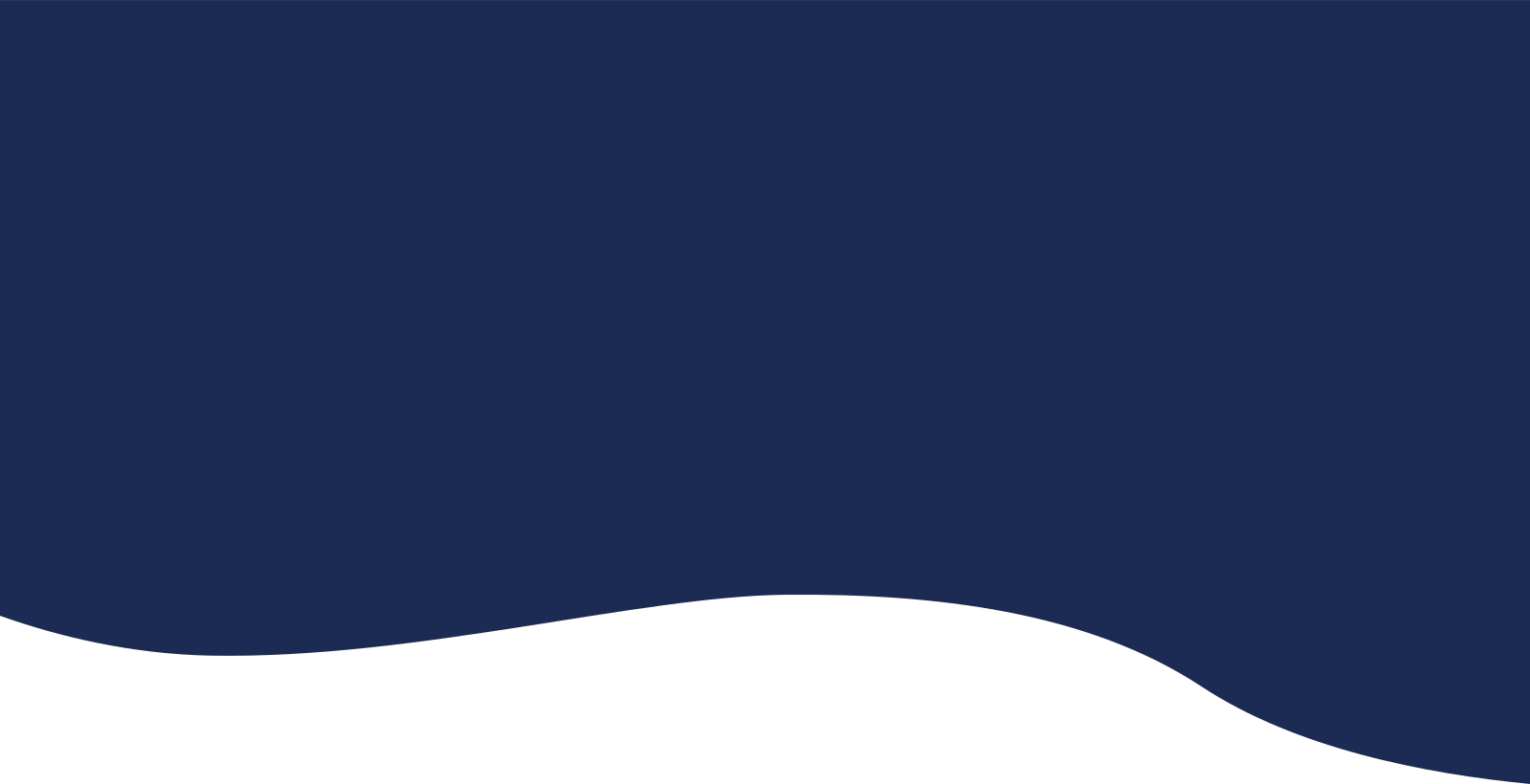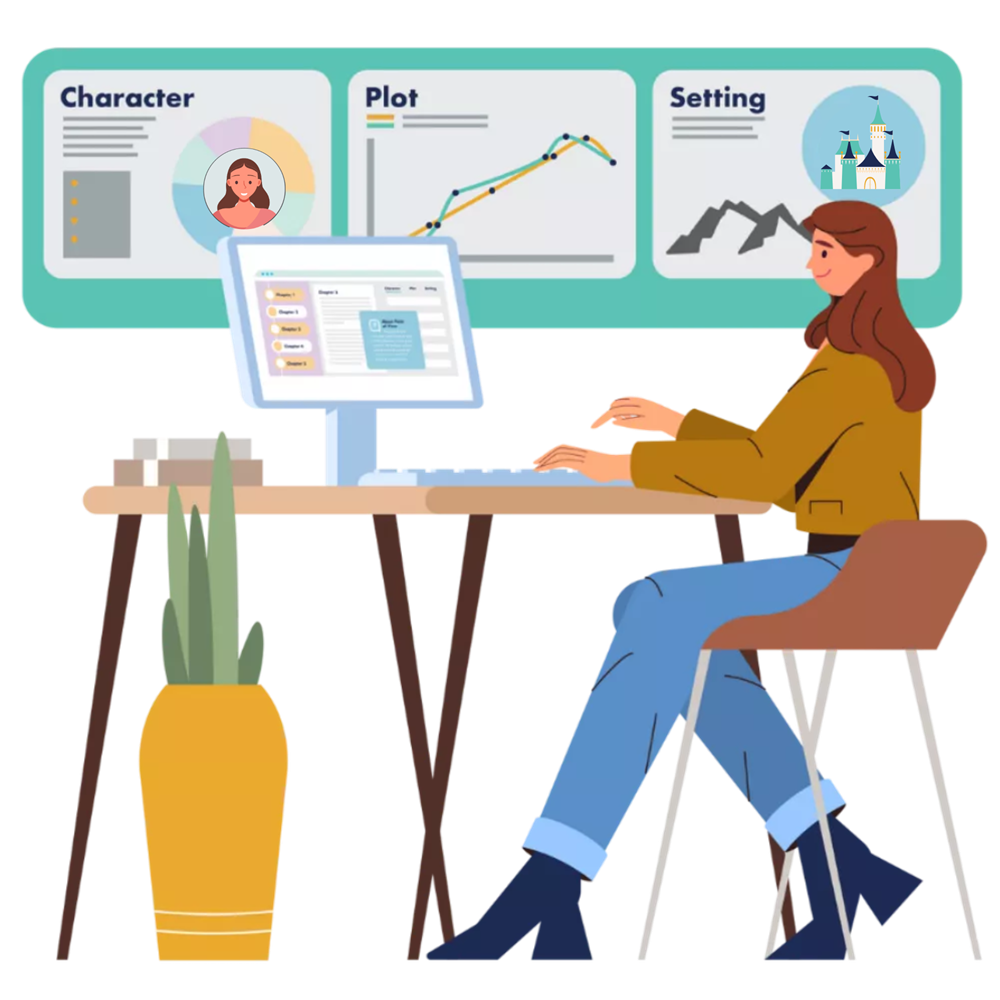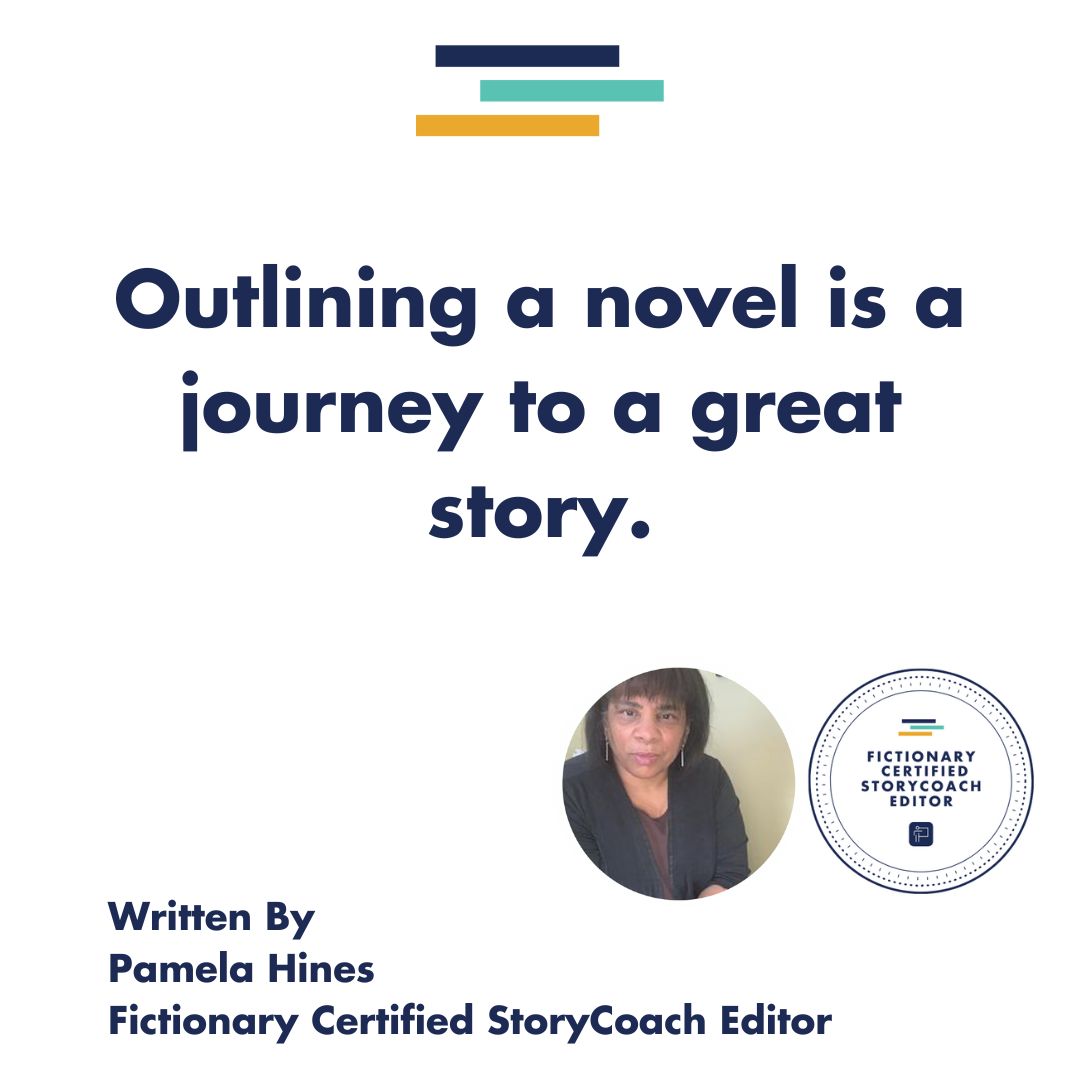Outlining a novel for NaNoWriMo in StoryTeller
Introduction
Writing a novel is a huge undertaking. You can plan out the story as much or as little as you want. Still, you’ll eventually have to shape and polish it into something that satisfies as a story: a start, a middle, and an end showing change along a universal human value such as love, survival, freedom, justice, success, redemption, or maturation.
I participated in the 2022 National Novel Writing Month, or NaNoWriMo, the challenge to write 50,000 words of a novel in thirty days. I’ve done it before, yet I never figured out where I sit on the planner/pantser continuum. I’d create an outline but stop using it. I’d discovery write but get lost. This time I wanted to write from a position of greater self-awareness. I explored as many possibilities as I could fit into thirty days, starting with an outline.
To avoid going off the rails, I outlined and drafted the manuscript in Fictionary StoryTeller. As a Fictionary Certified StoryCoach Editor, I’m familiar with the web-based editing program. I’ve analyzed and revised novels and short stories using StoryTeller and StoryCoach, but I decided to explore StoryTeller’s novel creation abilities this time. I participated in a Fictionary community NaNoWriMo group for accountability and support. My results were satisfying and revealing.
Outlining a Novel in StoryTeller
Plotters are very familiar with outlines, using them to frame and organize a story before drafting. Although most discovery writers—also known as pantsers—eschew outlines, many admit to needing some guideposts, however loose.
Outlining a novel can be done before, during, or after drafting. An outline, or a simple scene list, is a great revision tool. Developmental editors routinely create manuscript outlines to gain a big-picture perspective, evaluate tension, and track characters and time. This article goes into more detail about creating an after-draft outline.
You can outline and draft a novel in StoryTeller. Think of it as revision in reverse. The same elements used to revise a novel can help inform and guide you in creating one.
To get started on outlining a novel, go to Overview>>My Bookshelf and click. Look left for Create A New Project, and under that, you’ll see Import Another Manuscript (for revising a novel) and Write A New Novel (for drafting a new story.) The “beta” tag reminds you that Storyteller is primarily a revision tool and does not have extensive formatting tools like standard word processors. All the better to remove distractions at this early phase.
Click the Write a New Novel link and then enter the project name.
Refer to this article for a walkthrough of Storyteller’s three main components: Overview, Visualize, and Evaluate.
Create your cast of characters in the Overview>>Cast of Characters menu. Set your main protagonist.
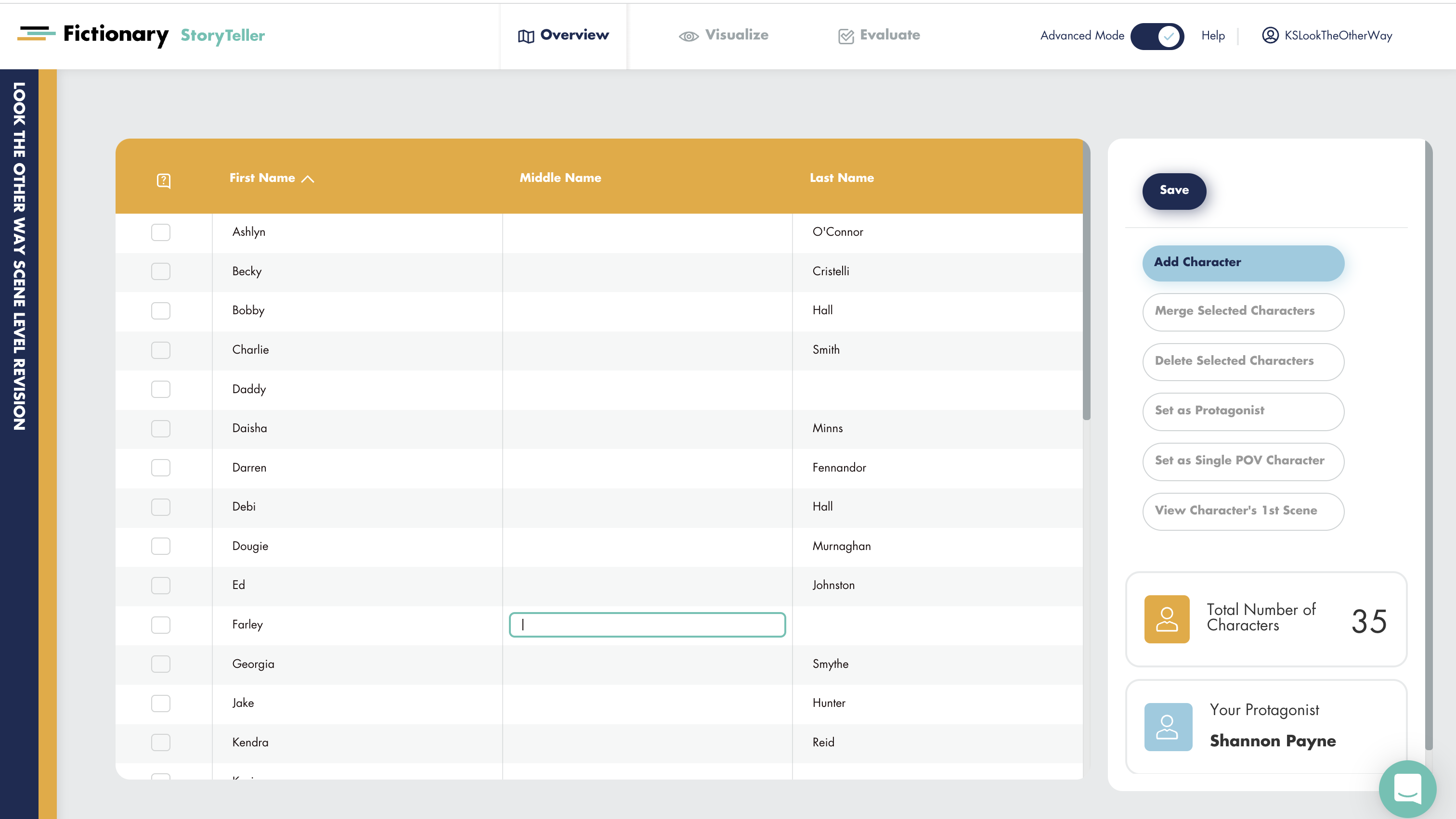
You’ll do your writing under the Evaluation tab. There you’ll see three panels: the left for scenes, the middle for writing, and the right for story elements and notes.
Add new scenes by clicking on the pencil icon in the pink leftmost section.
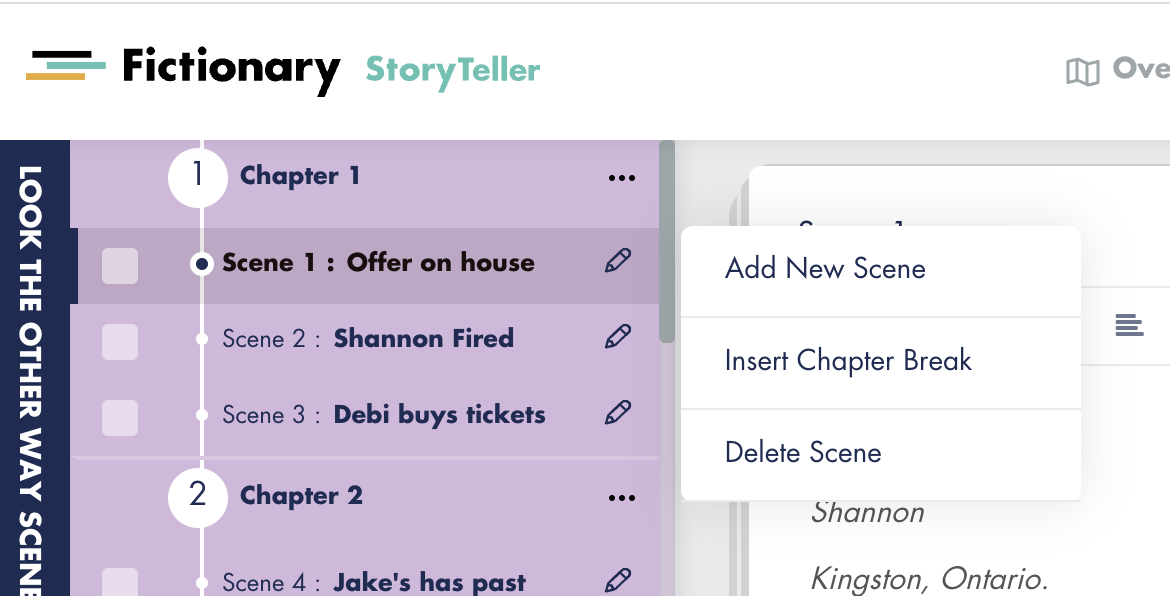
When you have several scenes, click the same pencil icon to insert a chapter break. (You can skip this and figure out chaptering later.)
Name the scene by entering a short description in Scene Name in the Plot panel. It will populate the scene list.
I leaned heavily on the Nano Prep 1010 Handbook to guide my story development and organization. The handbook suggested ways to develop characters, plot, story world, and structure. You don’t have to use a story structure method but doing so helps many create a logical story path from which to expand.
If you’re looking for a great reference book for outlining a novel, I highly recommend Save The Cat Writes a Novel by Jessica Brody. This blog post on revising with the STC beat sheet shows you how the Fictionary Story Elements match the STC beats. The post focuses on editing but works just as well for planning. Identifying these plot elements will smooth the revision process, whether or not you use StoryTeller.
Enter the beat names in the Scene Name element for now; change the scene name later once you clarify and create scene content. Notice that I coded the Catalyst beat as the Inciting Incident in the Plot tab. You won’t have enough scenes and words for a story arc yet, but it helps to identify and locate your major plot points from the beginning. Later, you can make another scene the inciting incident if that’s more appropriate.
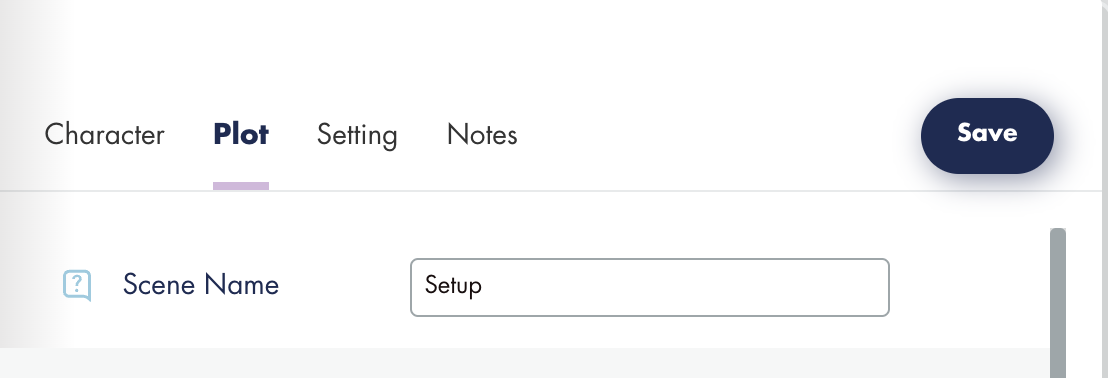
Experience using Fictionary StoryTeller for NaNoWriMo
I promised to try new things, so in the spirit of experimentation, I wrote on several different writing platforms (Fictionary Beta, Google Docs, MS Word, Scrivener, Dabble, and Apple Notes.) I used a variety of hardware (MacBook Pro laptop, iPad, iPhone, Freewrite Smart Typewriter, iMac desktop, and Windows laptop.)
StoryTeller became my story draft’s home base. It’s easy to paste writing from other programs into StoryTeller. The soft color scheme is comforting and easy on the eyes. The scene-based organization helps focus the writing process. Create a little scene prompt in the Notes panel or on the top of the writing panel, and you’re off and writing.
StoryTeller automatically calculates word counts. Scene word counts are on the top right of each middle panel writing section. Go to Visualize>>Manuscript>>Word Count per Scene for the global story word count and scene word count.
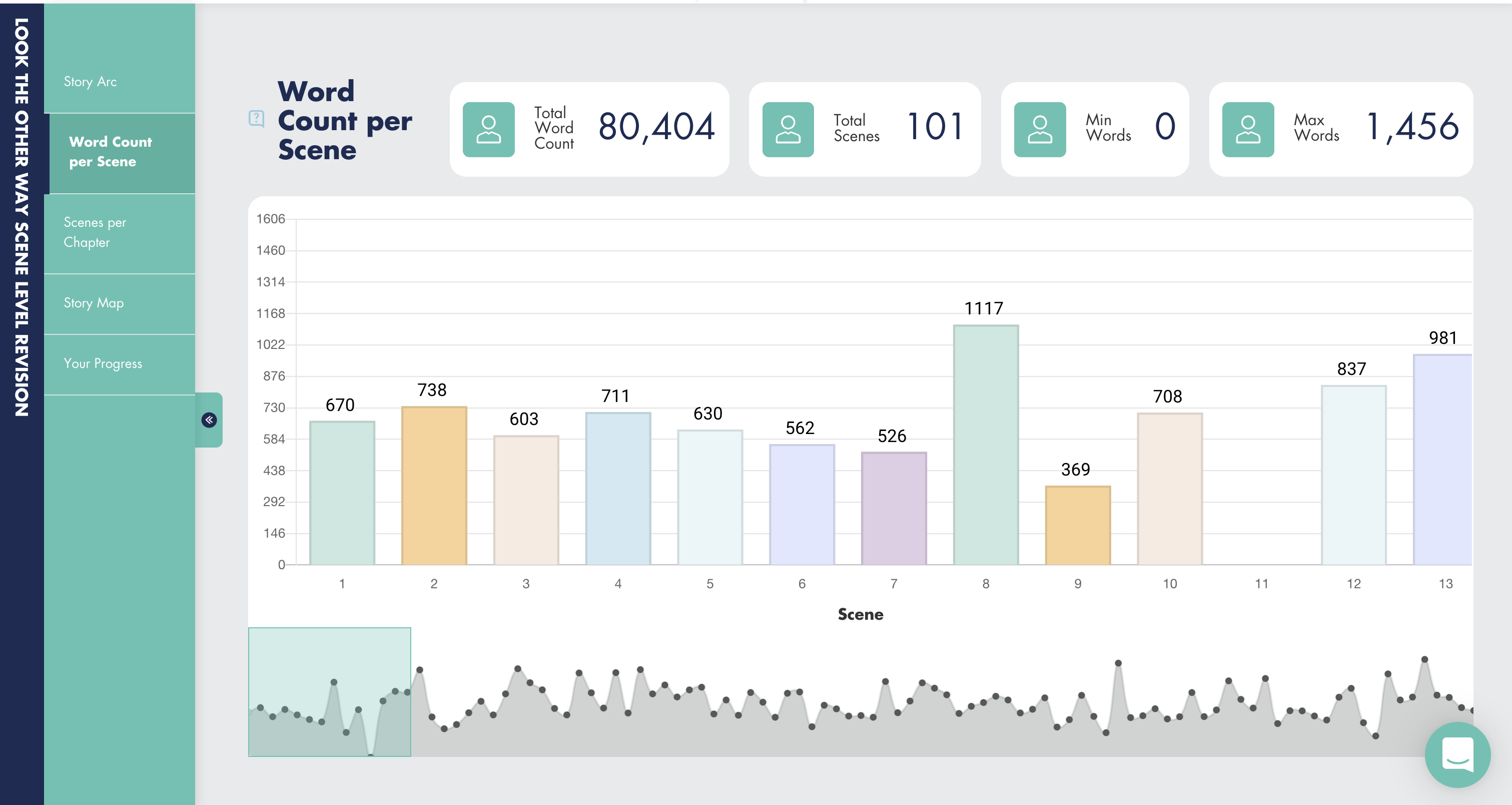
As stated earlier, StoryTeller has limited formatting options: bold, italic, underline, and justification. No colors, highlighting, lists, color, size, or font varieties. If you need a list, use hyphens, and move on. Appreciate the time saved not fiddling with color and fonts. Remember, you’re drafting.
As you write setups, clues, and revelations, note them in the right-sided elements panel, such as under knowledge gained (POV or reader.) Having these in place can free you from hunting them down later. They’ll be waiting for you in the Story Map.
StoryTeller is a flexible and practical platform for outlining and drafting a novel. It lets you focus on words and sets you up for a streamlined revision. For more information on writing a novel in StoryTeller, see this article for extra tips; this article uses Gone Girl as an example.
How working in an online group helped
The Fictionary community NaNoWriMo writing group started in late September and went through all of October, meeting weekly to discuss and prepare our story ideas. I arranged a collection of resources into a NaNoWriMo Tips and Tools blog article on my website for easy access. Our weekly discussions paralleled our preparation processes:
In November, the group met twice a week for write-ins. We used the Pomodoro technique with three twenty-five-minute writing sprints. By the second week of November, I realized I was at my most productive with this group of dedicated writers. If I’d figured out the POV character, goal, opposition, middle turn, and ending, I typically wrote 900-1200 words in the three sessions. A support group is an invaluable foundation for productivity, accountability, and emotional support.
NaNoWriMo 2022 became my favorite because I had a plan and a reliable home base, and I did not have to do it alone.
Outlining a Novel can be fun!
Post Written by Pamela Hines
 Pamela is a Fictionary Certified StoryCoach editor and a certified Story Grid editor. She will combine her Story Grid knowledge with technology and use Fictionary StoryCoach software to provide you with an exceptional story edit.
Pamela is a Fictionary Certified StoryCoach editor and a certified Story Grid editor. She will combine her Story Grid knowledge with technology and use Fictionary StoryCoach software to provide you with an exceptional story edit.
One last thought…
Do you know about the free Fictionary community? We’re connecting writers and editors who speak the same language of story editing.
You’re most welcome to join.
- Connect with other writers and editors
- Get your editing questions answered by Fictionary Certified StoryCoach editors
- Access free, live editing classes presented by editing experts
- Learn about all things Fictionary: product updates, videos, webinars, best practices