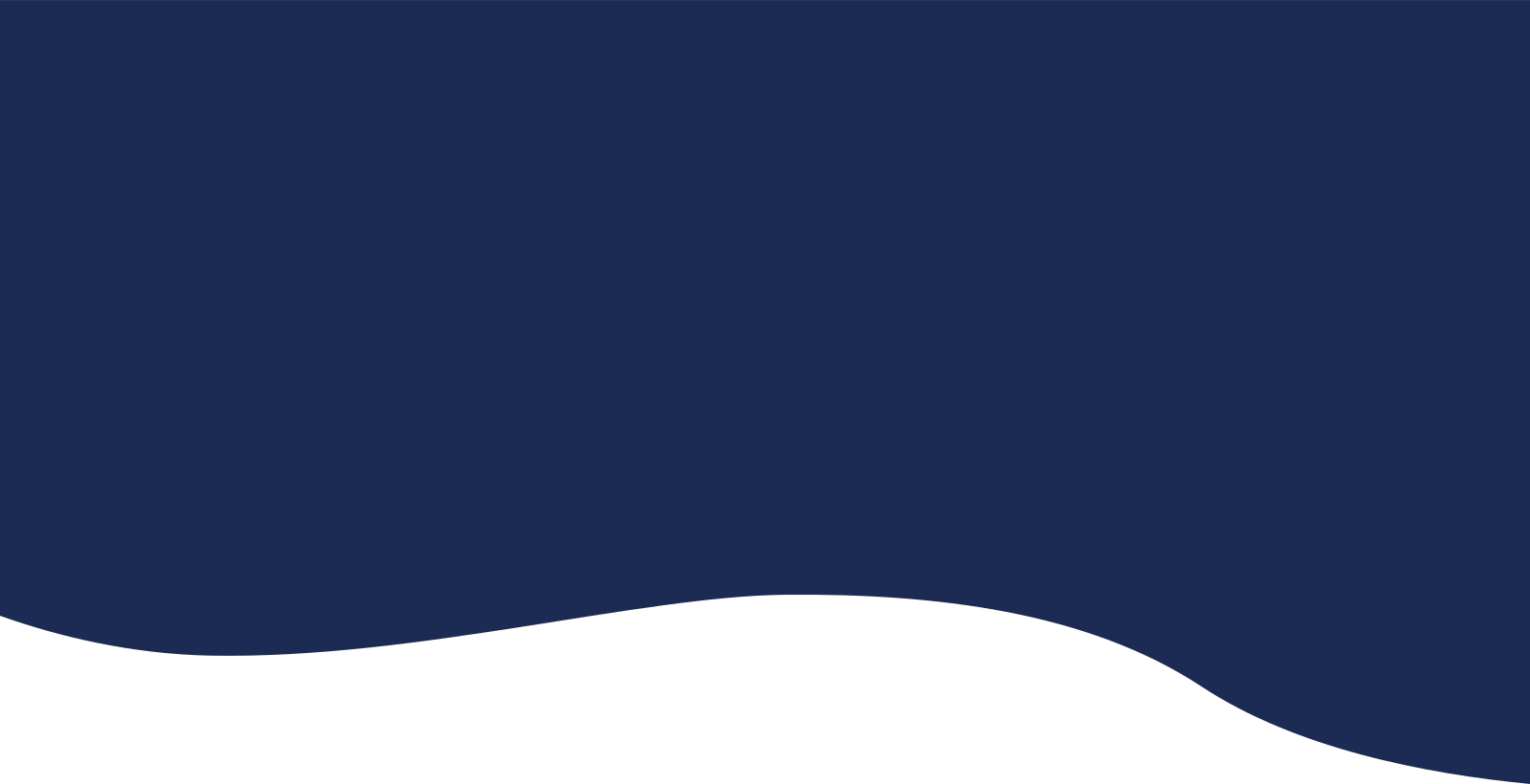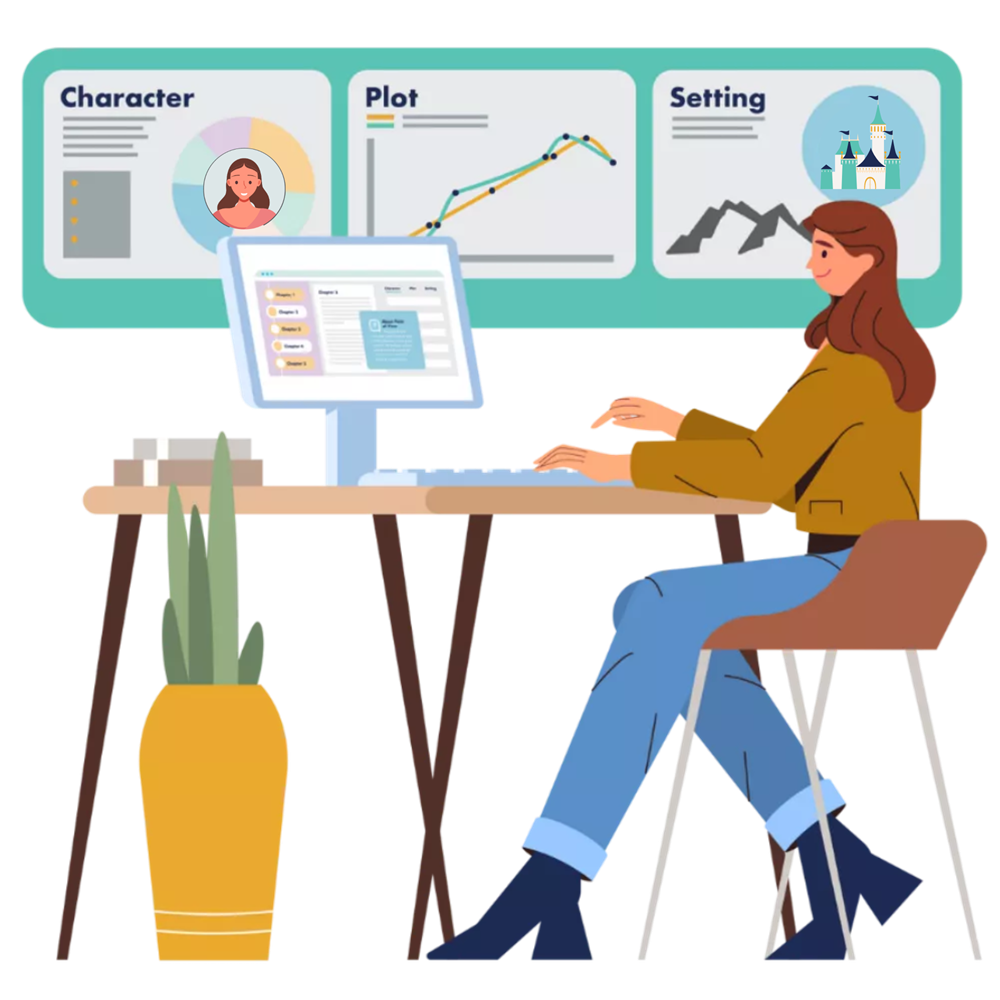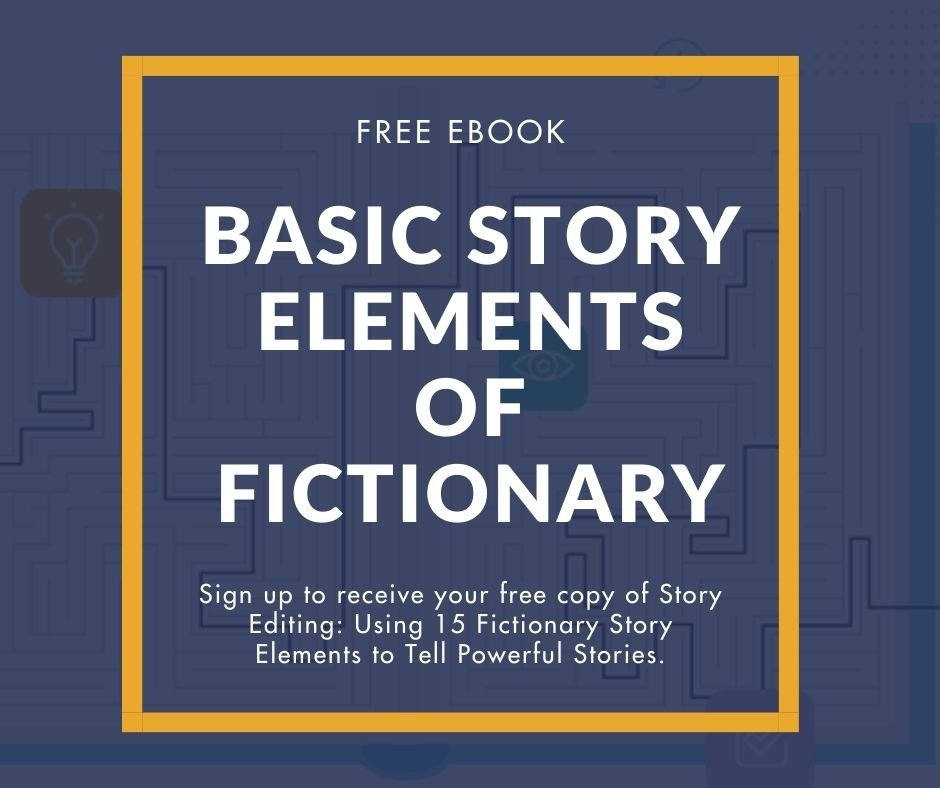StoryTeller is creative editing software for fiction writers. It helps you quickly complete a substantive, developmental, or structural edit on your own story—we call this a Story Edit.
We see no reason to use complicated terms. You’re editing your story. Plain and simple.
Editing a story is a big undertaking, both intellectually and emotionally. Being thorough can be difficult and time-consuming, but the creative story editing process always pays off. Story editing is the hardest type of edit to perform because it considers the art of creative writing and not just copy-editing and proofreading rules.
StoryTeller makes editing easier by applying universal storytelling structures to each and every scene. Evaluate and revise your manuscript against 38 Fictionary Story Elements to tell a powerful story readers will naturally connect with.
Writing a successful novel depends on your ability to edit, improve, and revise your work. Only when you master story editing, can you master storytelling. StoryTeller editing software for writers gives you an advantage. And we all know it’s a competitive book world out here.
Where to Begin Story Editing
For those of you who are visual, check out the first in Fictionary’s 1 Minute Video Series on where to begin your story edit.
Import Your Manuscript
StoryTeller scans the manuscript and creates initial Cast of Characters, links characters to scenes, sets the POV character for each scene, draws the Story Arc, Word Count per Scene, Scenes per Character, Characters per Scene, and POV Characters insights.
Review Your Cast of Characters
Before you start story editing, StoryTeller shows you your cast of characters. Review the Cast of Characters and update the list as best you can.

The Cast of Characters is used to create the character insights you’ll find on the Visualize page. You’ll use these insights to ensure you’re using your characters in the best way to fit the structure of your story.
The more accurate this list, the more useful the insights are. You can continue to update this list as you read and evaluate each scene.
Once your initial character review is complete, you’ll be taken to the Guide. From here you can evaluate each scene on the Evaluate page, check the results on the Visualize page, go back to the Evaluate page and revise your scenes…and continue this process until you’re ready to Export your masterpiece.
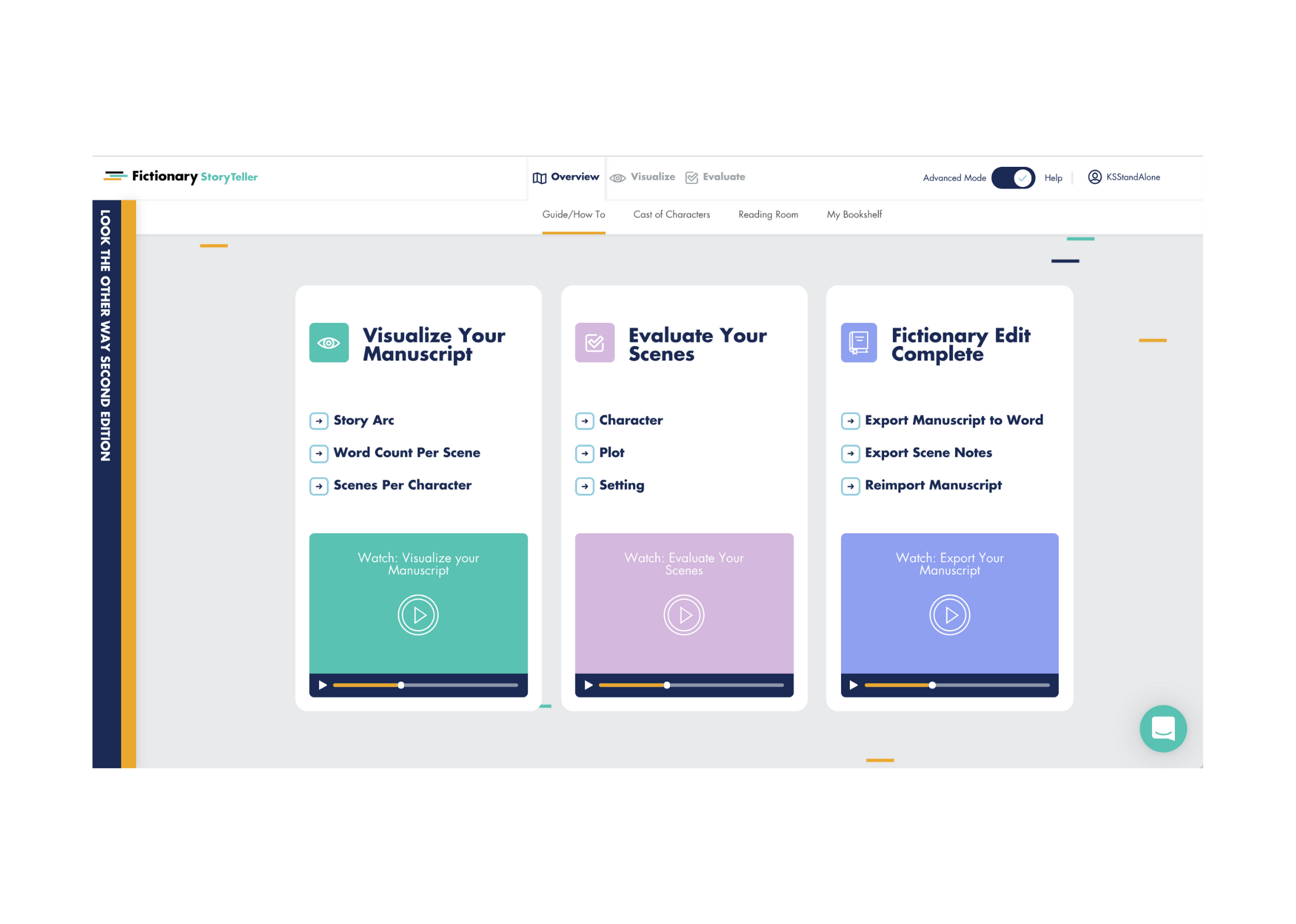 Review Character Insights
Review Character Insights
Before you start your story edit, take quick look at the following insights on the Visualize page. The Visualize page lets you see your story like never before with automated insights such as the Story Arc.
To see a high-level view of the characters within the structure of your story check out:
-
- POV Characters
- Characters Per Scene
- Scenes Per Character
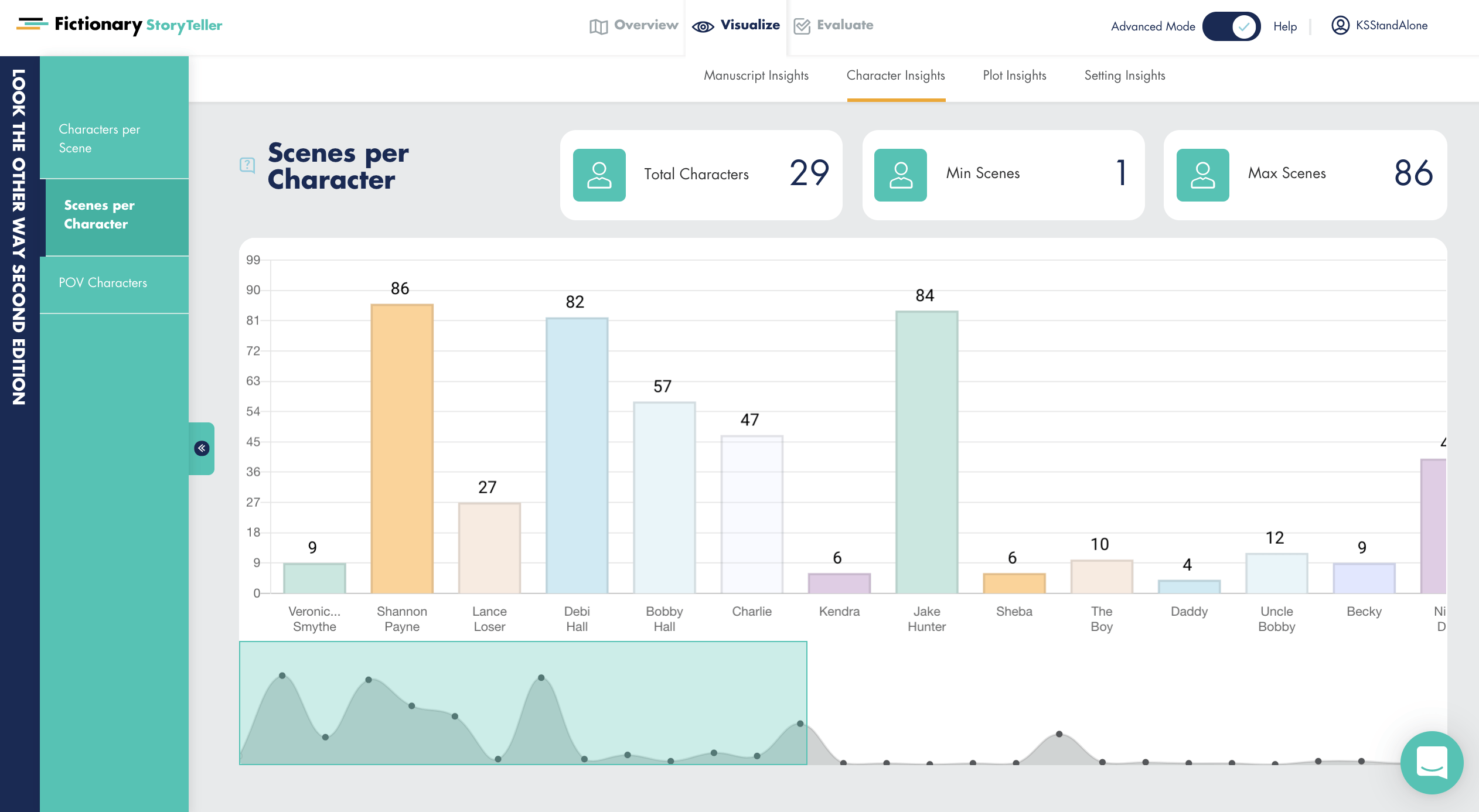
Now when you’re evaluating each scene, you’ll have the character structure in your mind.
While you’re on the Visualize page, check out the other automatically generated insights. All the insights will update as you revise your scenes and edit the Fictionary Story Elements on the Evaluate page.
The Evaluate page helps you consider key elements of fiction for Character, Plot, and Setting on a scene-by-scene basis. As you capture information for each element, Fictionary builds out your Story Map report.
Review each scene in the following order on a scene-by-scene basis
-
- Characters
- Plot
- Setting
When you’ve finished with a scene, click the box to the left of the scene to indicate you’re done. This will help you keep track of where you are in your edit.
Evaluating Each Scene
While reading a scene
-
-
- Check the View Characters List and confirm characters in the scene.
- Confirm the POV character.
- Set the Opening Type.
- Check if the scene anchored in POV, Setting and Timing.
-
After reading the scene, you can update more story elements.
-
-
- Name the scene something specific enough that you’ll know what the scene is about. If you can’t name it, there might not be a purpose. If it needs too many names, there may be too much going on in the scene.
- Enter the purpose of the scene. If you don’t know what the purpose of a scene is, select I don’t know from the Purpose drop-down menu.
- Set the Scene Closing type.
-
This gives you a place to begin your story edit. As you get more familiar with StoryTeller and the editing process, you can turn on the Advanced mode and work on all 38 Fictionary Story Elements.
The Story Editing Tips contain advice to help you make the most of each story element and insight.
Use the Notes tab to add reminders for things you want to come back and work on.
Review Insights
Each insight contains tips that explain how to best use the information provided to improve your story.
When you’ve revised your story, the last insight to review is the Story Arc. You’ll want to check that your key scenes are all in the right place. You may have added, deleted, or moved scenes and chapters around. Each time you do this the story arc redraws. It’s the final story arc that matters!
Export your manuscript
When you’re confident your manuscript is ready to share, export it. You can then format the exported .docx file however your choose, depending on who you’re sending it to and what their requirements are.
If you’d like to hear me talk about some of these issues, you can listen to Story Edit Like A Pro on FirstEditing.com podcast.
Top 10 Story Issues: Learn What to Avoid shows you what the 10 issues are and how to use StoryTeller to fix them.

Why not check out Fictionary’s StoryTeller free 7-day trial and tell powerful stories?
When you subscribe after your two-week free trial, you get the first 2 lessons of the Fictionary Story Editing Masterclass for free.