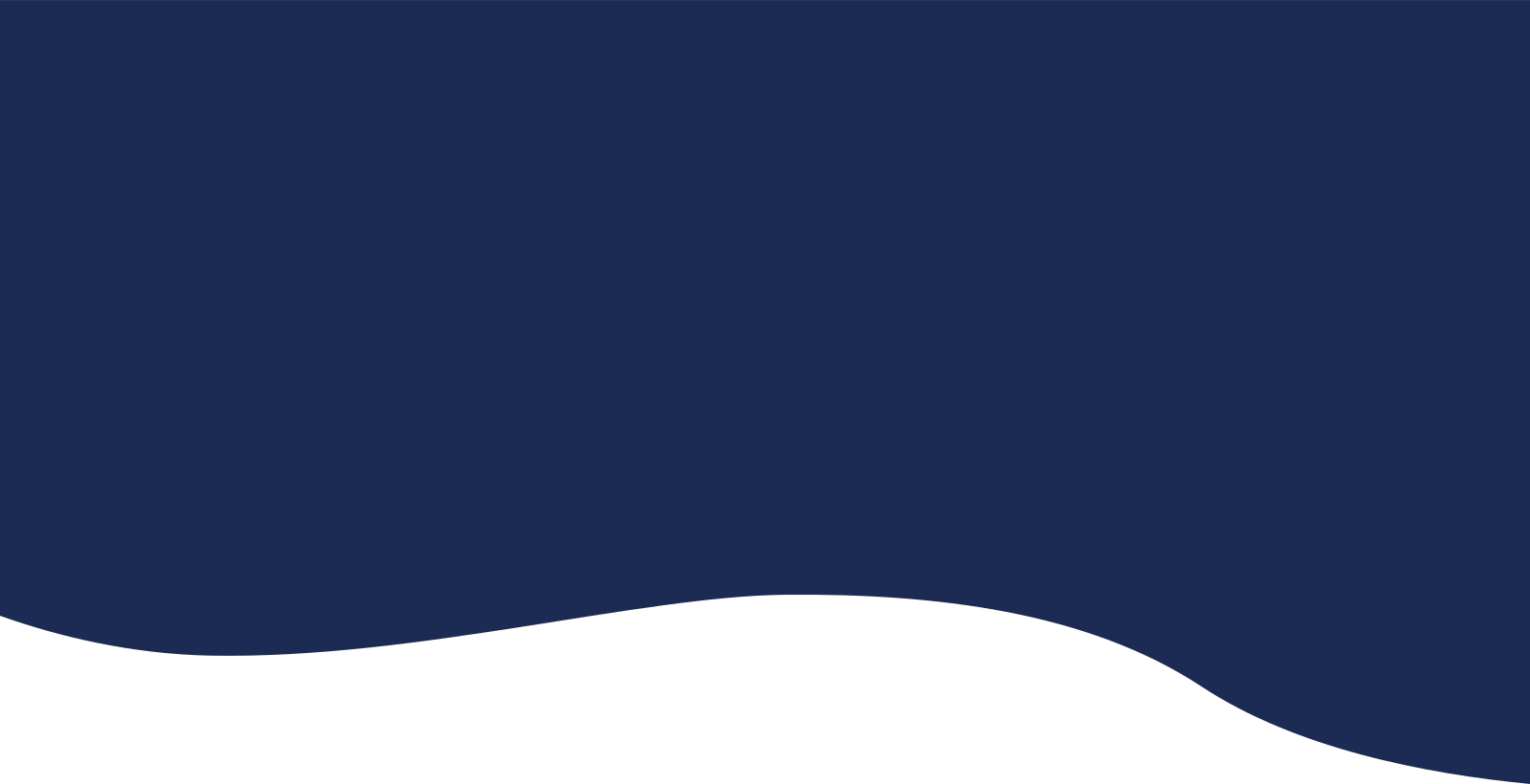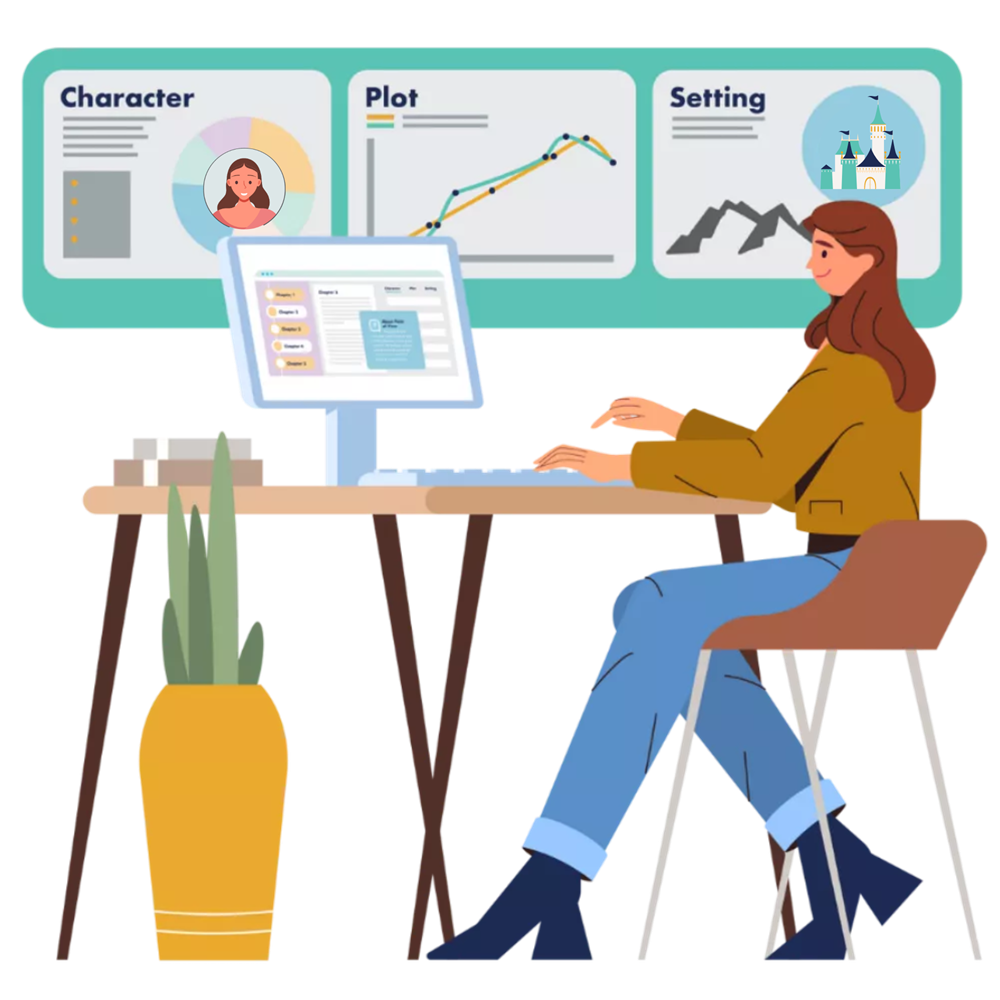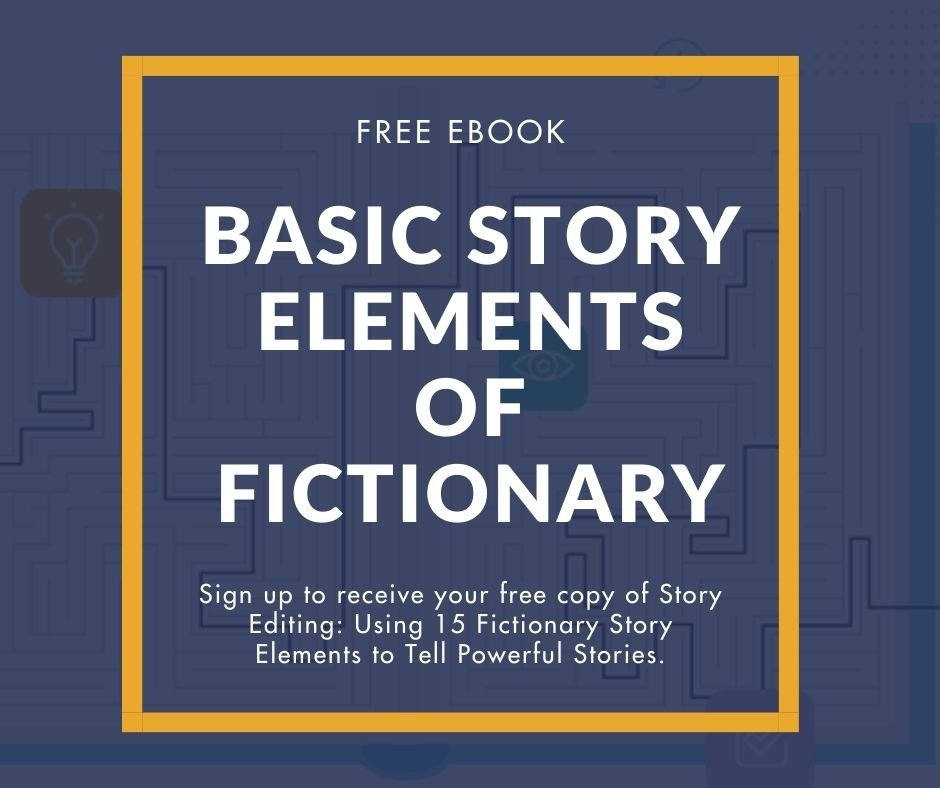Knowing who is in each scene helps you control how the reader experiences not only the scene but the entire story. Having a list of your characters per scene on a scene-by-scene basis gives a specific method for evaluating how you’re using the characters and shows you when you need to revise a scene.
It’s time to revise a scene if:
- There are too many characters in a scene
- Characters appear or disappear without warning
- The protagonist or antagonist are not in a key scene
- An introduced character lacks detail or has too much detail
- There are confusing names
1. There are too many characters per scene
You don’t want readers to flip (or click) to previous pages to find out who a character is. Too many characters can cause this problem.
An easy way to check if you have extra characters is to view the character list per scene and ensure that each character has a unique role. If two characters perform the same role, consider reducing the number of characters. Try combining two characters into one if the role filled by one character can be filled by the other.
The fewer characters there are, the more time there is available to develop each one and the more time a reader has to grow to love the characters.
In StoryTeller you can use the Characters Per Scene report to see how many characters are in each scene. Below, I’ve got 12 characters in scene 31. That might be too many, so StoryTeller is showing me I should check the scene.
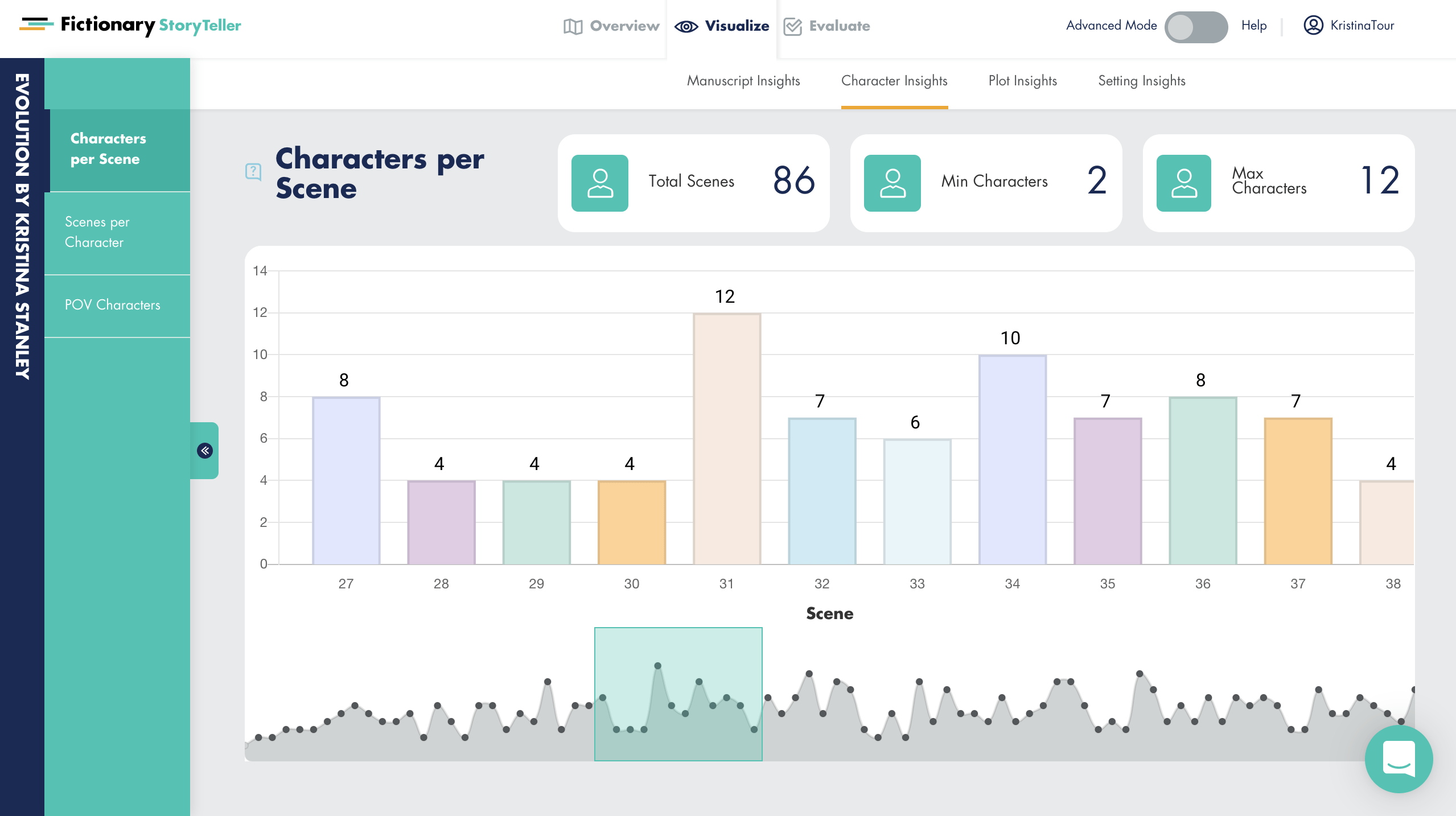
2. Characters appear or disappear without warning
If a character is in one scene and the next scene is in the same location at the same time, then either the character must still be there or the client must write the character exit.
By selecting the Characters element in the Story Map on the Visualize page, you can see who is in each scene. Seeing the Character element and Location element together keeps the story from having erroneously disappearing characters.
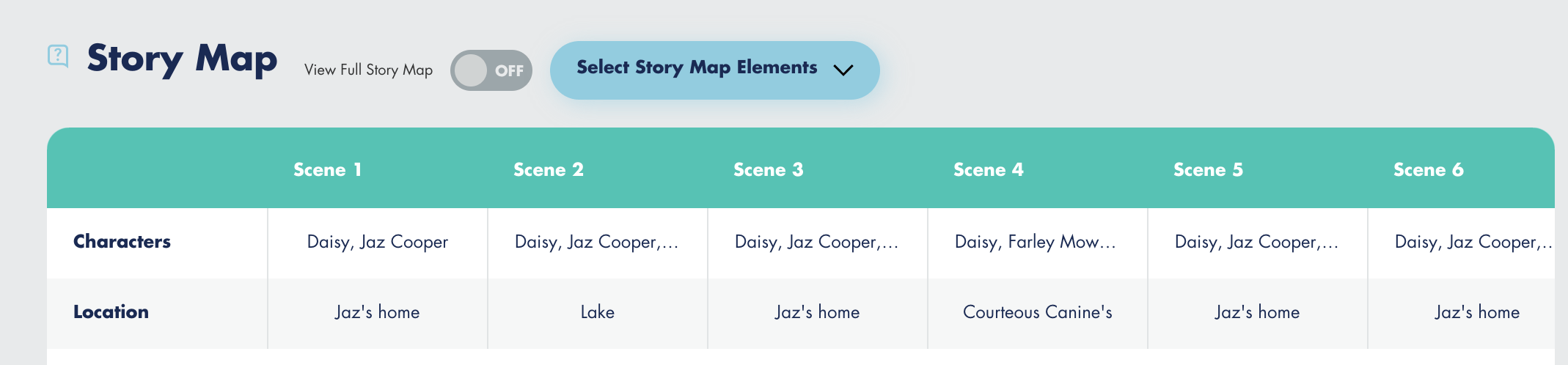
3. Protagonist and antagonist are not in key scenes
To create tension, put the protagonist and antagonist in the same scene. Knowing the characters in each scene enables you to quickly determine which scenes the protagonist and antagonist are in together, and you can see which clues, revelations, and actions both characters know about.
By clicking a key scene on the Story Arc, you’ll see the scene number. Then go to the Evaluate page and check if the protagonist and/or antagonist is in the scene. I describe how to do this below. You can also use the Story Map to see all the scenes where the protagonist and antagonist are in the same scene.
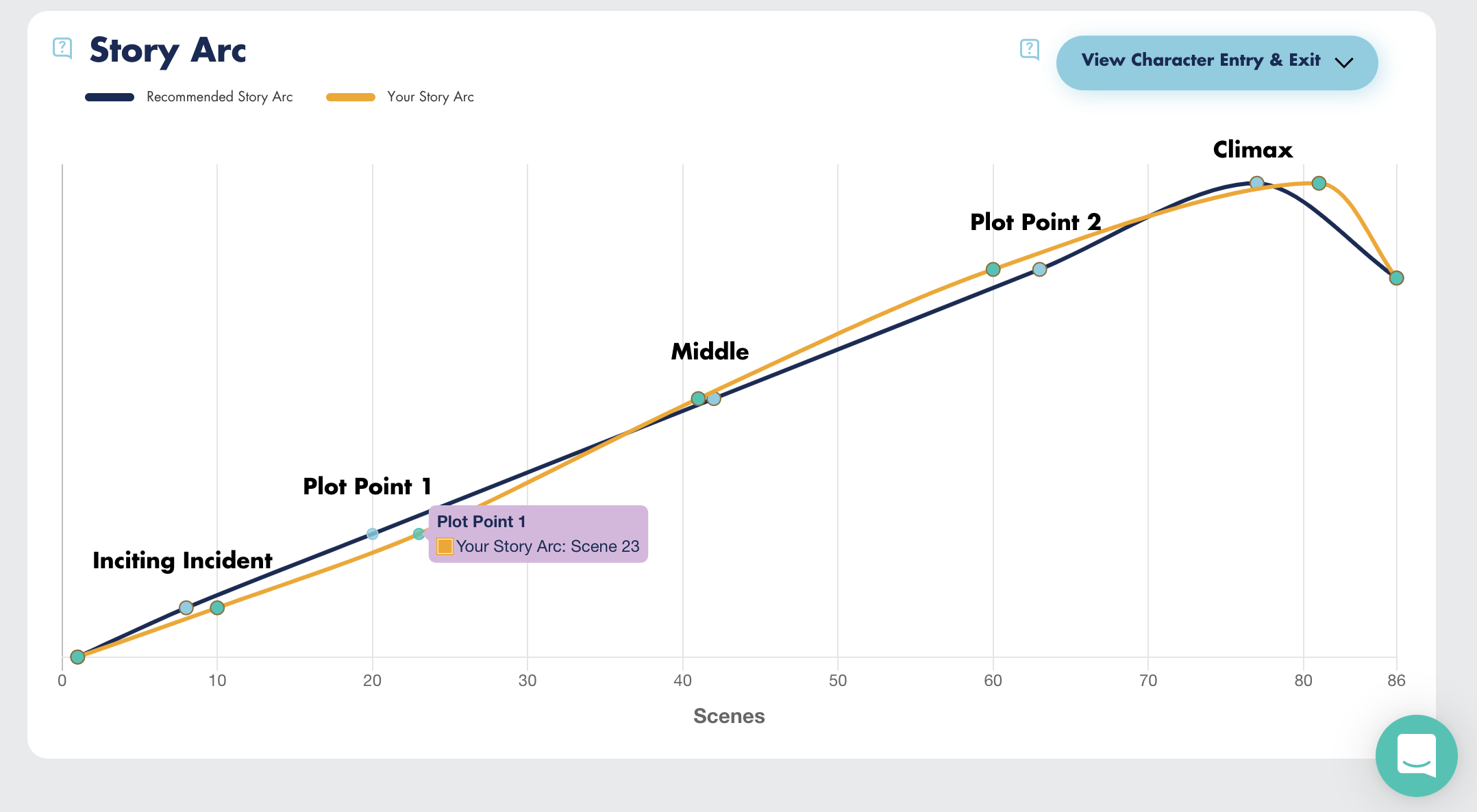
4. An introduced character lacks detail or has too much detail
Character entry is the first time a character appears in a novel. The character introduction is the beginning of the character arc. When a character exits the story, it’s the end of the character arc. Major characters will probably exit the novel later in the story. Minor characters can exit anytime.
The first time a character appears, they must be introduced to the reader. This is where you must determine what the right amount of time to spend on describing them and who they are in the story.
For a major character, more emphasis should be put on introducing the character and showing their goal(s).
For a minor character, write as little as possible but keep the reader engaged and not confused.
The Scenes per Character insight below shows me I should have a look at how I describe Patron, Olivia, John and Genie as all three are only in one scene.

5. There are confusing names:
Once you’ve done a first pass at the story, the Cast of Characters will be accurate. Review the names when listed together and look for names that would confuse the reader by having names that are too similar. You can recommend the client change a name if needed.
Below you see I have Daisy, Dan, Debi and Diana. These are all too similar, so it’s time for me to think of new character names. Daisy is a major character and her name relates to the plot, so I won’t change her name. I can change the other three. I’ll keep in mind the other names in my cast of characters, so I don’t choose a similar name to an existing character.

StoryTeller Gives You an Easy Way to Keep Track of Characters Per Scene
StoryTeller scans your manuscript upon import and links characters to scenes.
Using the Characters Per Scene story element:
You’ll find the Characters per Scene under the Character tab on the Evaluate page. Click the View button beside View Character List.

The following pop-up window will appear.
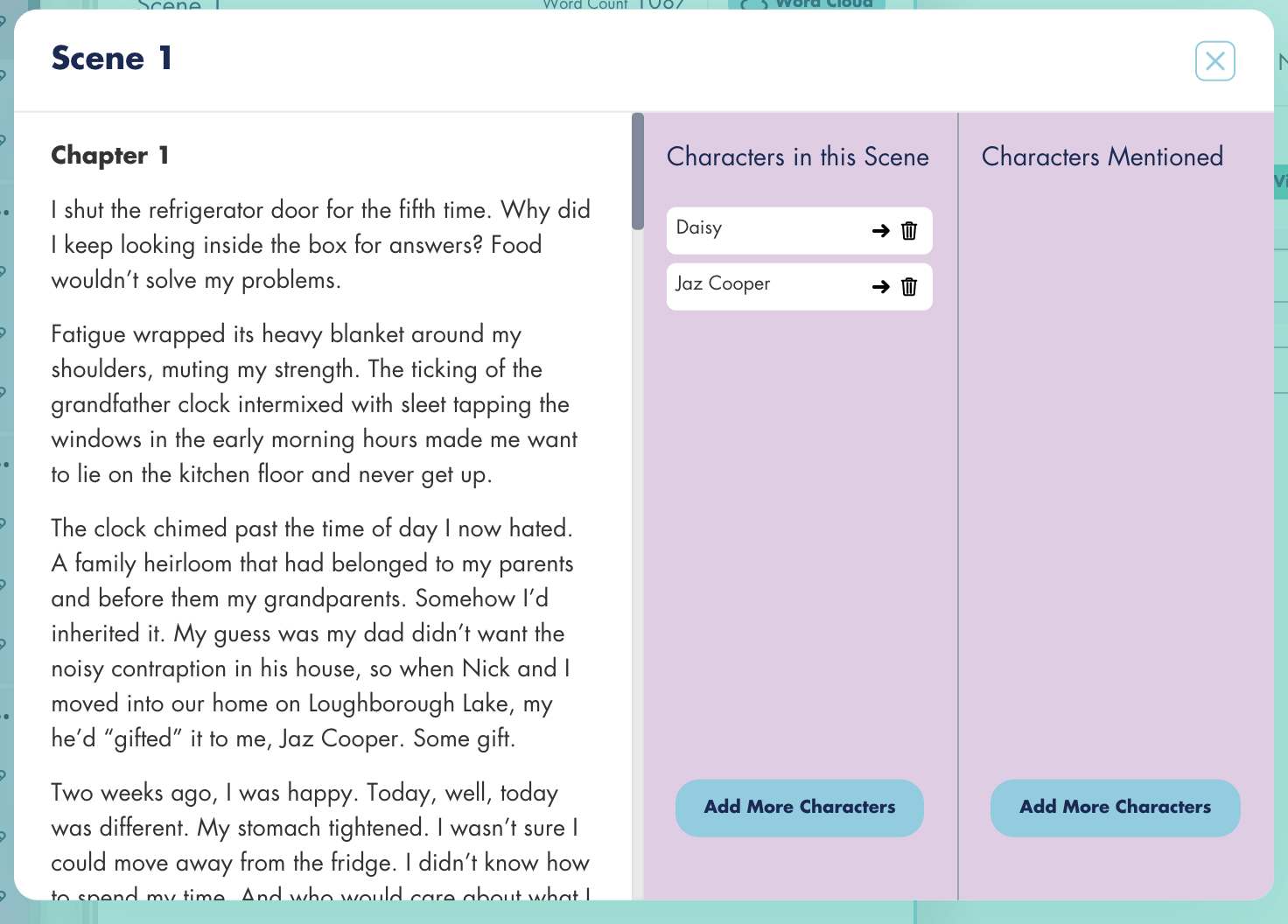
Whether a character is in a scene or mentioned in a scene, StoryTeller lists them under View Character List. You can leave the list as is or move characters who are mentioned to the “mentioned” list. Characters in a scene are those who have a role in the scene. If you think of a play, the characters in a scene are the characters on the stage. The characters mentioned in a scene are those who the characters on stage talk about.
The Scenes per Character, Character per Scene, or the Story Map insights do not display characters moved to “mentioned”.
As you read each scene, update the cast so it’s accurate. You’ll be amazed by how much this helps you remember characters and how they fit into the plot—or not.
If you find names in the list that aren’t characters, go to the Cast of Characters page and delete them from the cast. This will remove the name from lists that are linked to scenes. This will not change the text in the manuscript.

Why not check out Fictionary’s StoryTeller free 7-day trial and tell powerful stories? No credit card required unless you love StoryTeller as much as we do and decide to subscribe.
Like to learn more about StoryTeller, check out our blog StoryTeller: Creative Editing Software for Fiction Writers.
Make the Most of Your Cast of Characters gives you a deeper look at characters in your entire story.